5.21Edit Joints
Joints and members are usually created and edited in the Plane window. However, you may perform quick editing of joints from the Main window.
•From the Edit menu, choose Joints. The modeless dialog box of Figure 5-16 appears. Some text boxes may not be available, depending on the structure type selected.
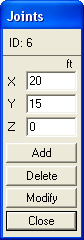
Figure 5-16 Joints dialog box
•In the Graphics area, click on a joint. The joint label and its coordinates are displayed in the JOINTS box.
•To delete the selected joint, choose the DELETE button. Note that deleting a joint deletes all members attached to it.
•To modify the selected joint coordinates, edit their values in the text boxes and choose the MODIFY button.
•To add a new joint, enter its coordinates in the text boxes and choose ADD.
•Choose the CLOSE button to end joint editing.