3.20Working with Libraries
Defined material properties, sections, non-prismatic member entries, and loads can be saved in library files to be accessed by other files. Saving entries into libraries and retrieving entries from libraries can be done using the Access/Library command.
•From the Access menu, choose Library. The dialog box of Figure 3-8 appears.
•You can create a new library, open an existing library, read library definitions into your current file, save definitions from your file into a library, or delete definitions from a library. These procedures are explained below. Note that you can perform more than one procedure in one session. For example, you can read definitions from your file to a library, read other definitions from the same library to your file, and delete some definitions from the library without having to close the dialog box after every operation.
•Choose DONE to close the dialog box.
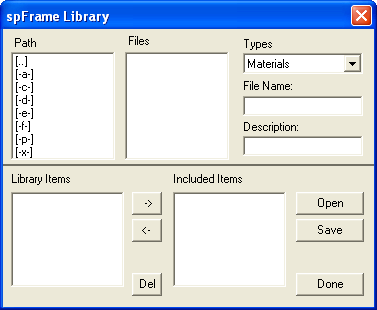
Figure 3-8 Library dialog box
3.20.1Creating a New Library File
•From the TYPES drop down list, select a library type. You may choose from materials, sections, nonprismatic, and loads.
•In the FILE NAME text box, enter a filename (.FTM, .FTS, .FTN, or .FTL extension will be appended to it).
•In the DESCRIPTION text box, enter a brief library descriptive label.
•To save the library file to a drive or directory other than the default, select a different drive or directory from the PATH list box.
•Choose the SAVE button.
•From the TYPES drop down list, select a library type. You can choose from materials, sections, nonprismatic, and loads. The library files of the type selected are displayed in the FILES list box and the definitions of the selected type that are contained in the file are displayed in the INCLUDED ITEMS list box.
•From the FILES list box, select the library file to be opened, or type its name in the FILE NAME text box. To open a library file that exists in another drive or directory, select the drive or directory from the PATH list box.
•Choose the OPEN button. This opens the selected library file and displays its definitions in the LIBRARY ITEMS list box.
3.20.3Saving Items from an Open Data File to a Library
•Open a library file.
•From the INCLUDED ITEMS list box, select the definitions to be saved.
•Choose the "<-" button. The selected definitions are added to the LIBRARY ITEMS list box.
•Choose the SAVE button.
3.20.4Reading Items from a Library to an Open Data File
•Open a library file.
•From the LIBRARY ITEMS list box, select the definition you want.
•Choose the "->" button. The selected definitions are added to the INCLUDED ITEMS list box.
•Open a library file.
•From the LIBRARY ITEMS lit box, select the definitions to be deleted.
•Choose the DEL button. The selected definitions are removed from the LIBRARY ITEMS list box.
•Choose the SAVE button.