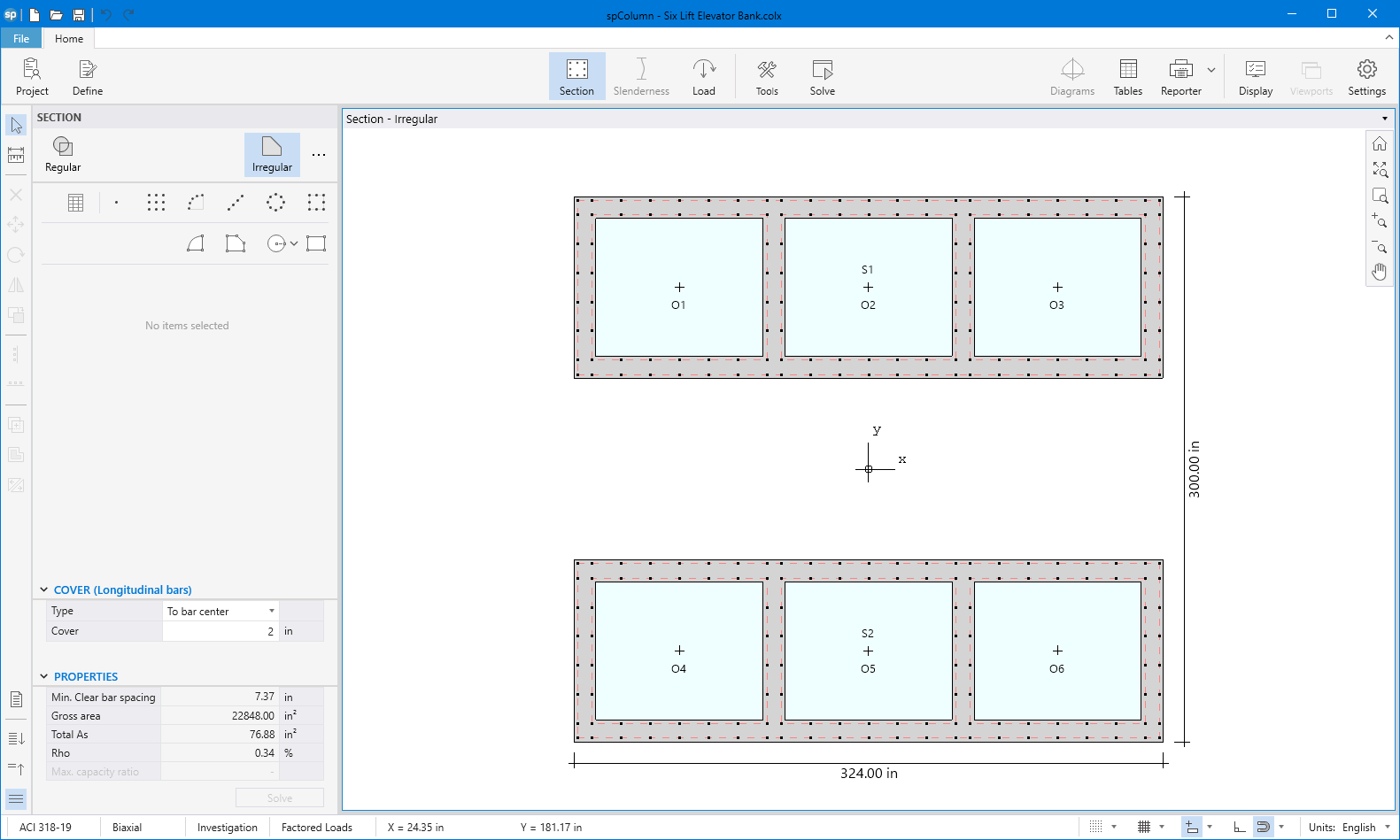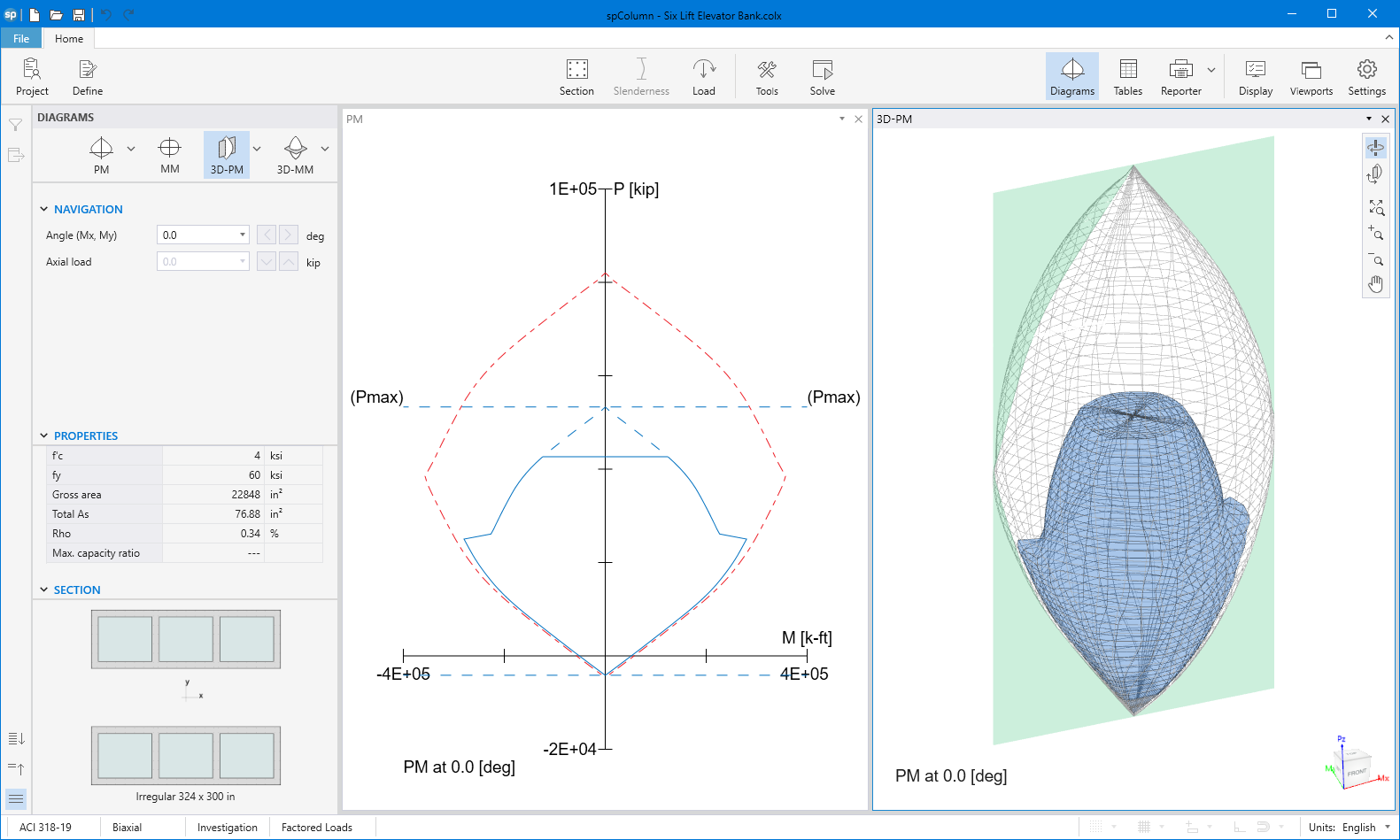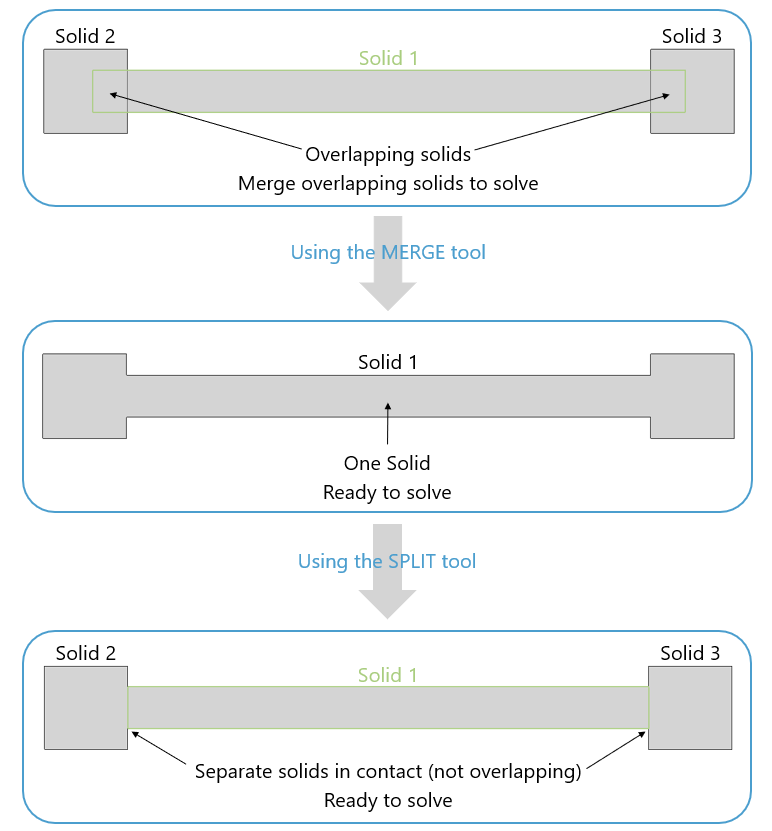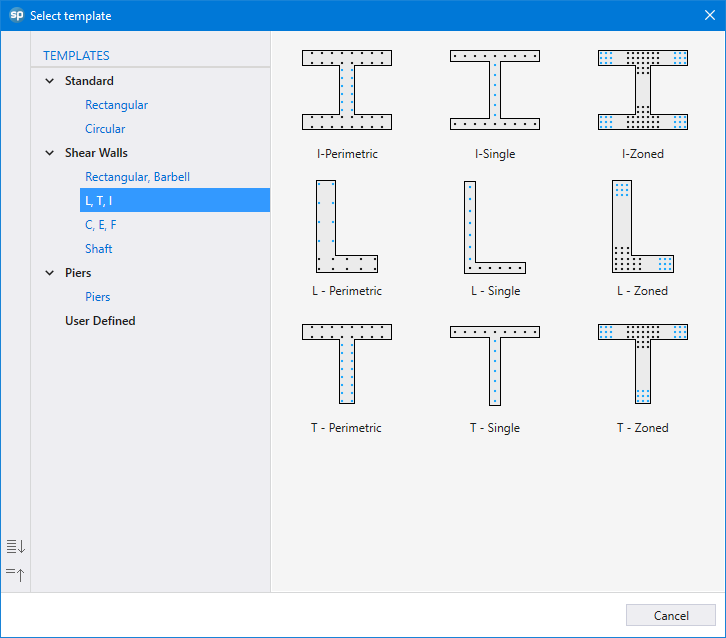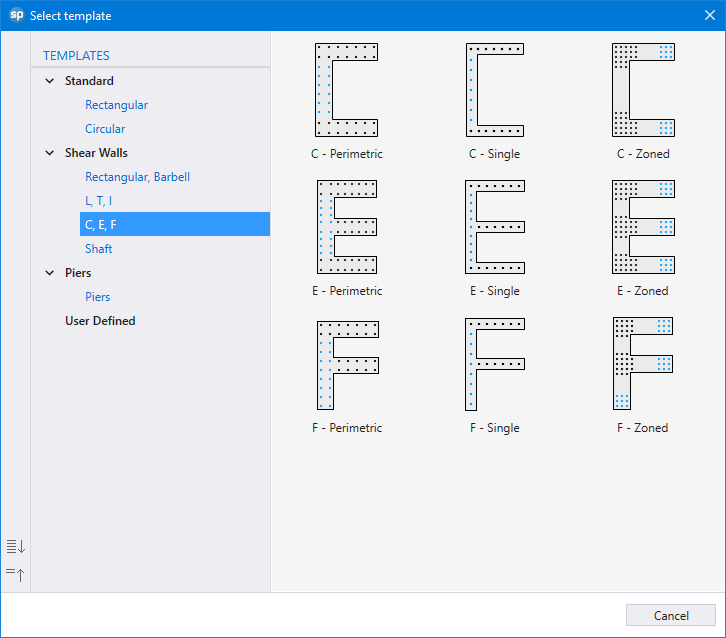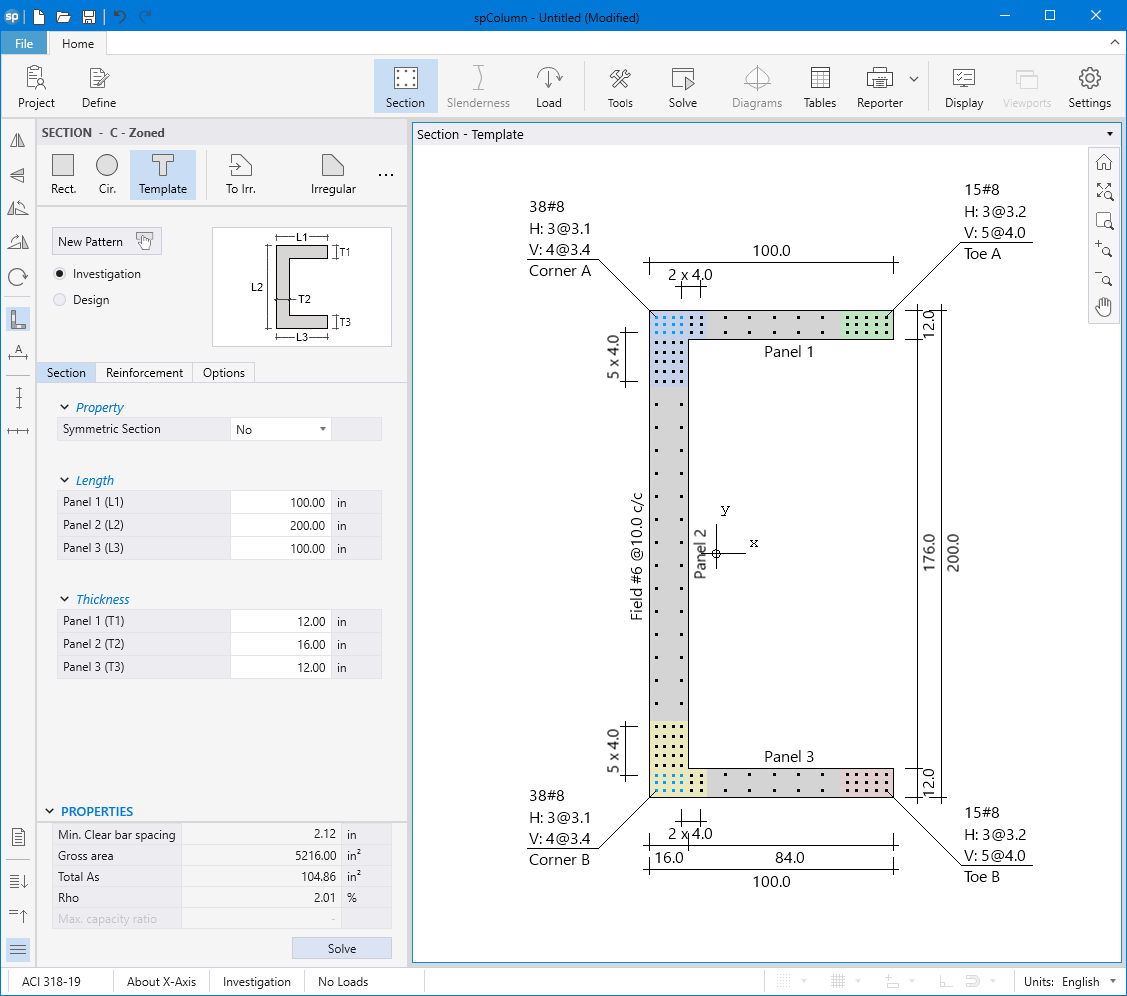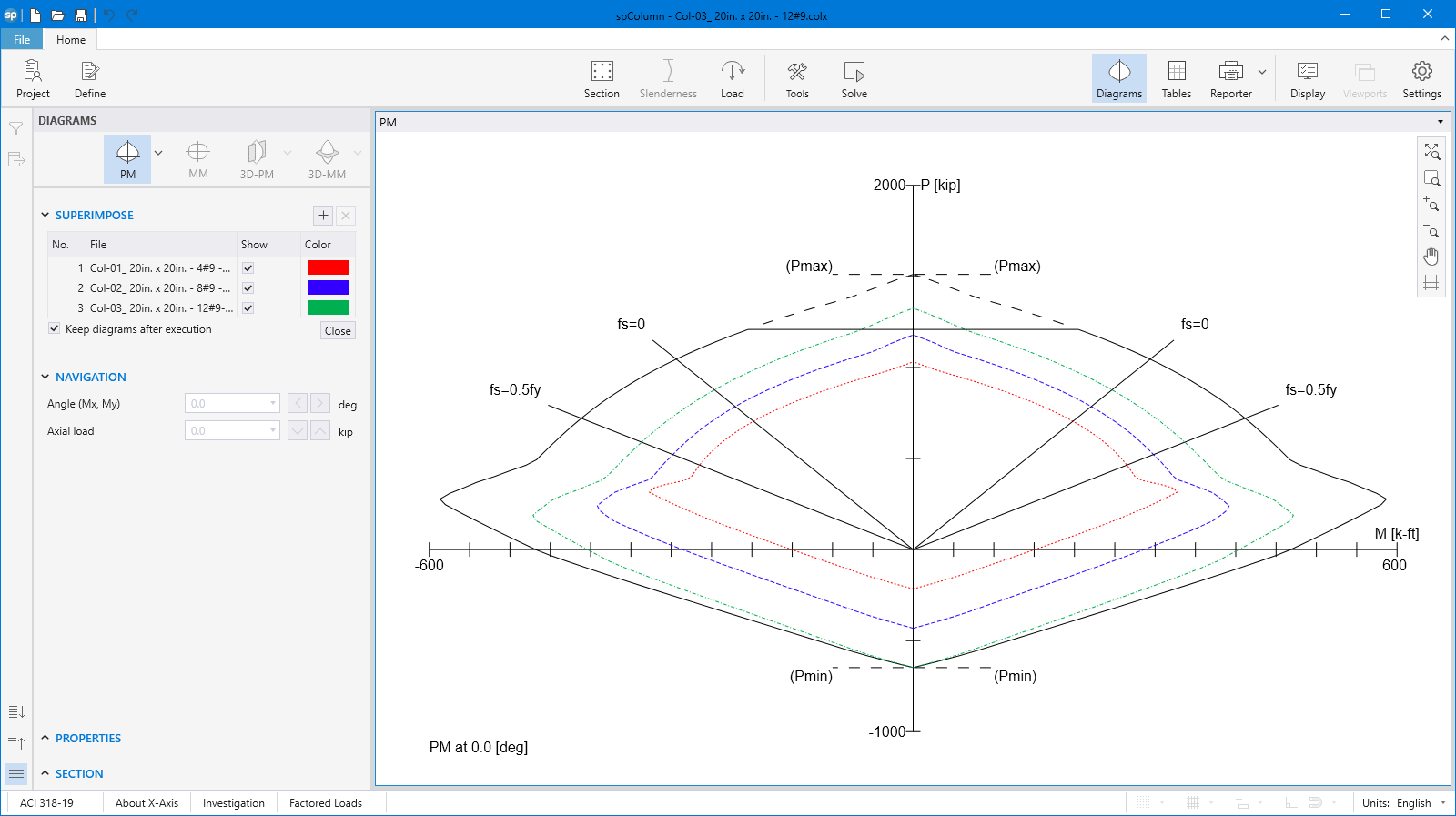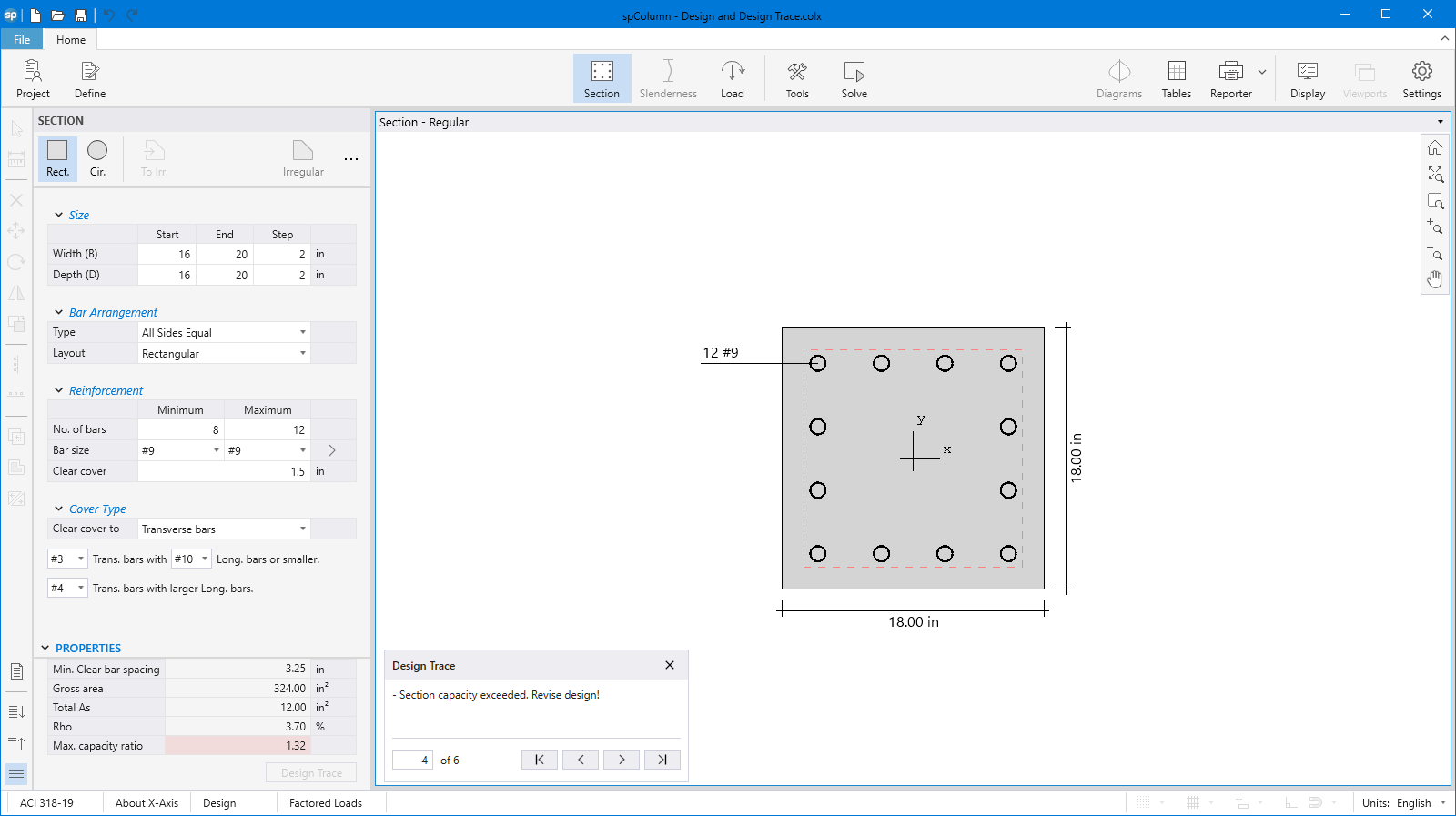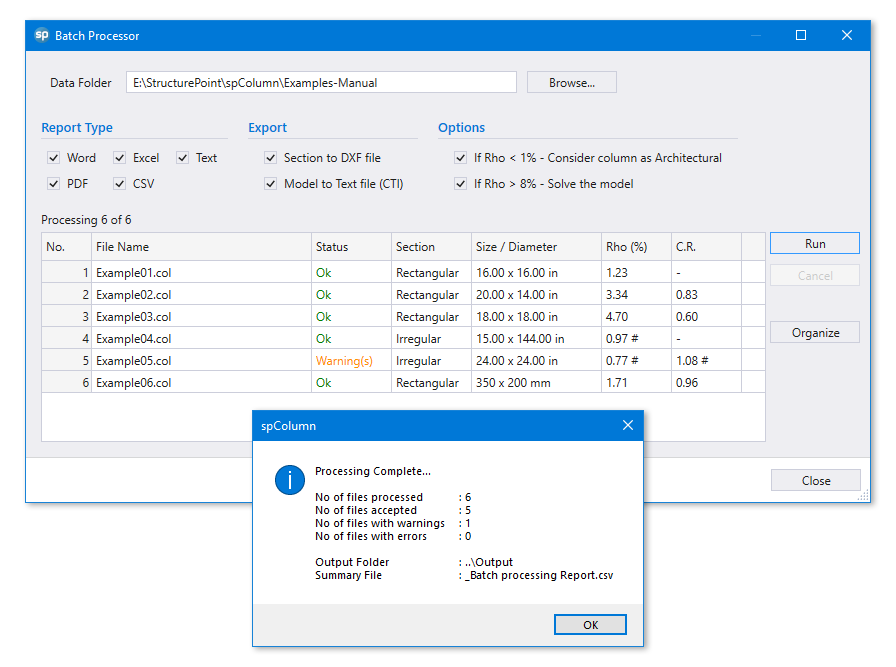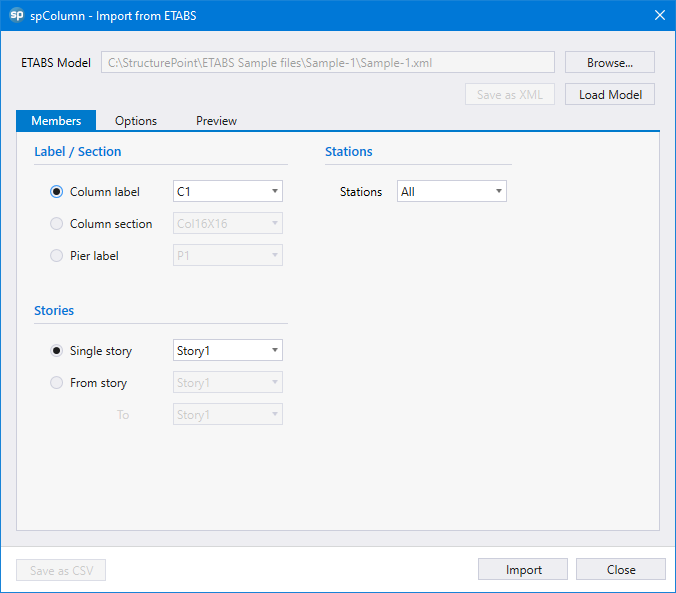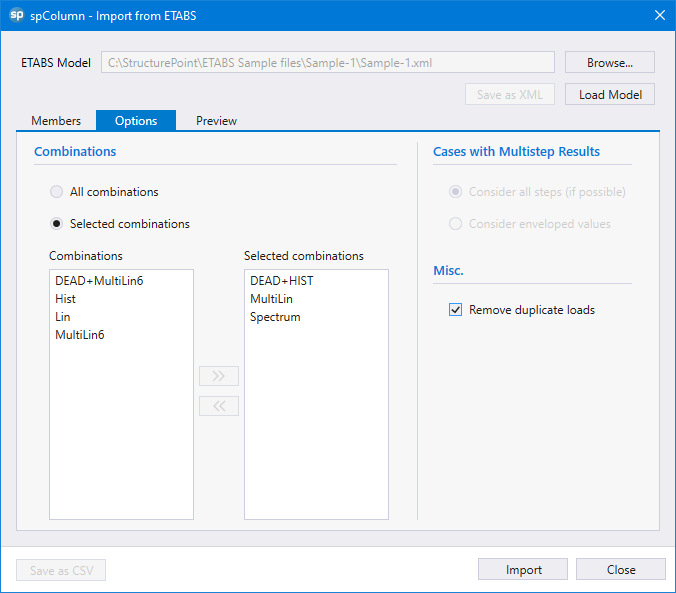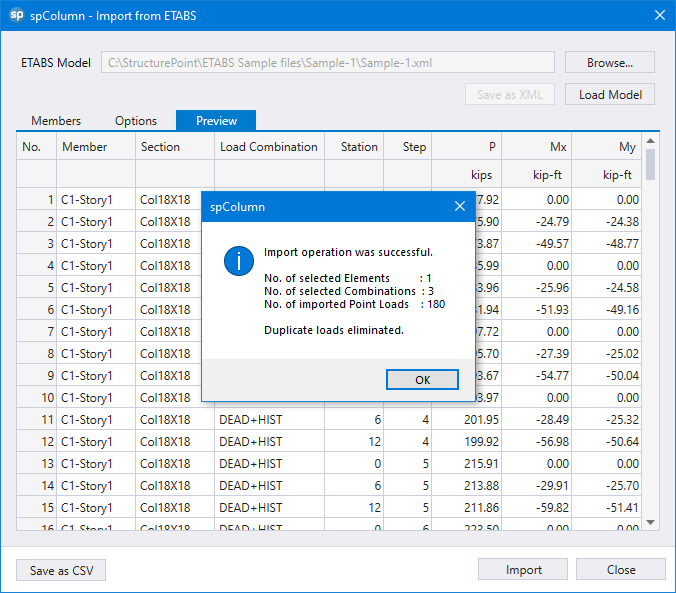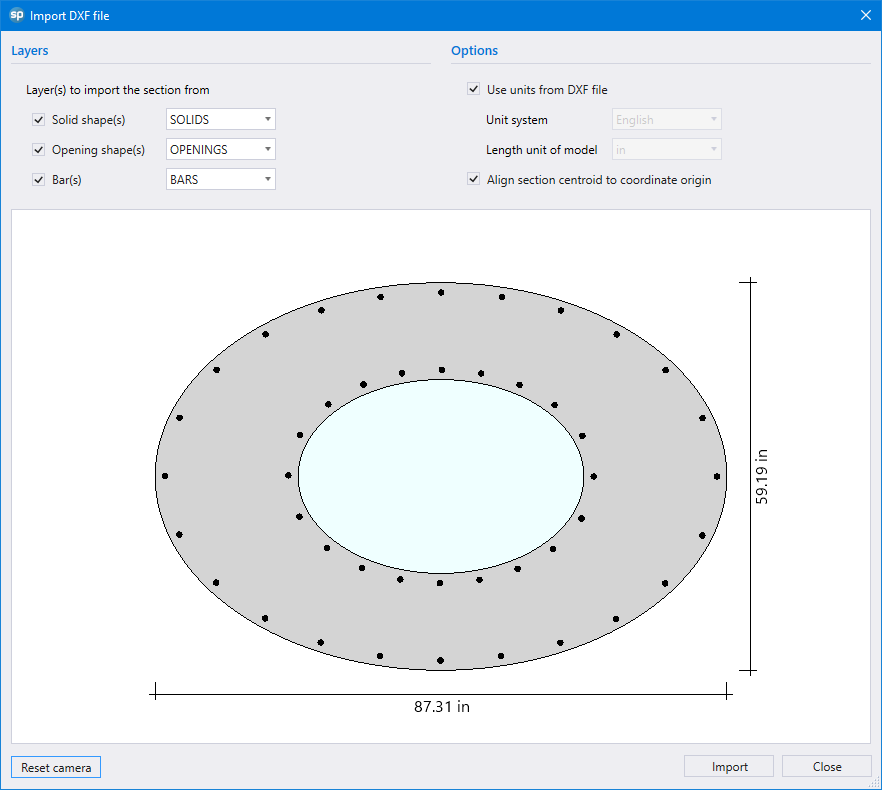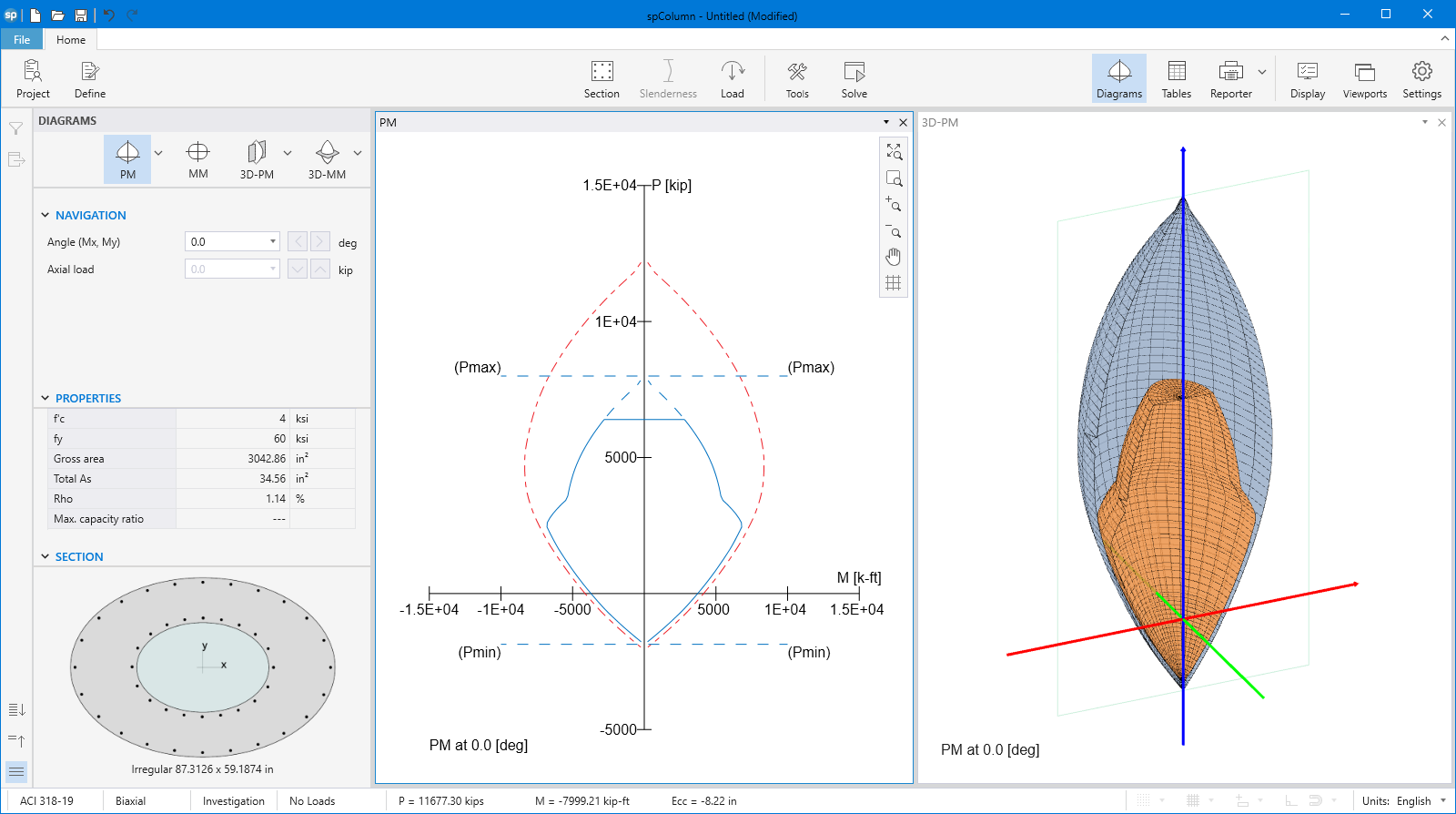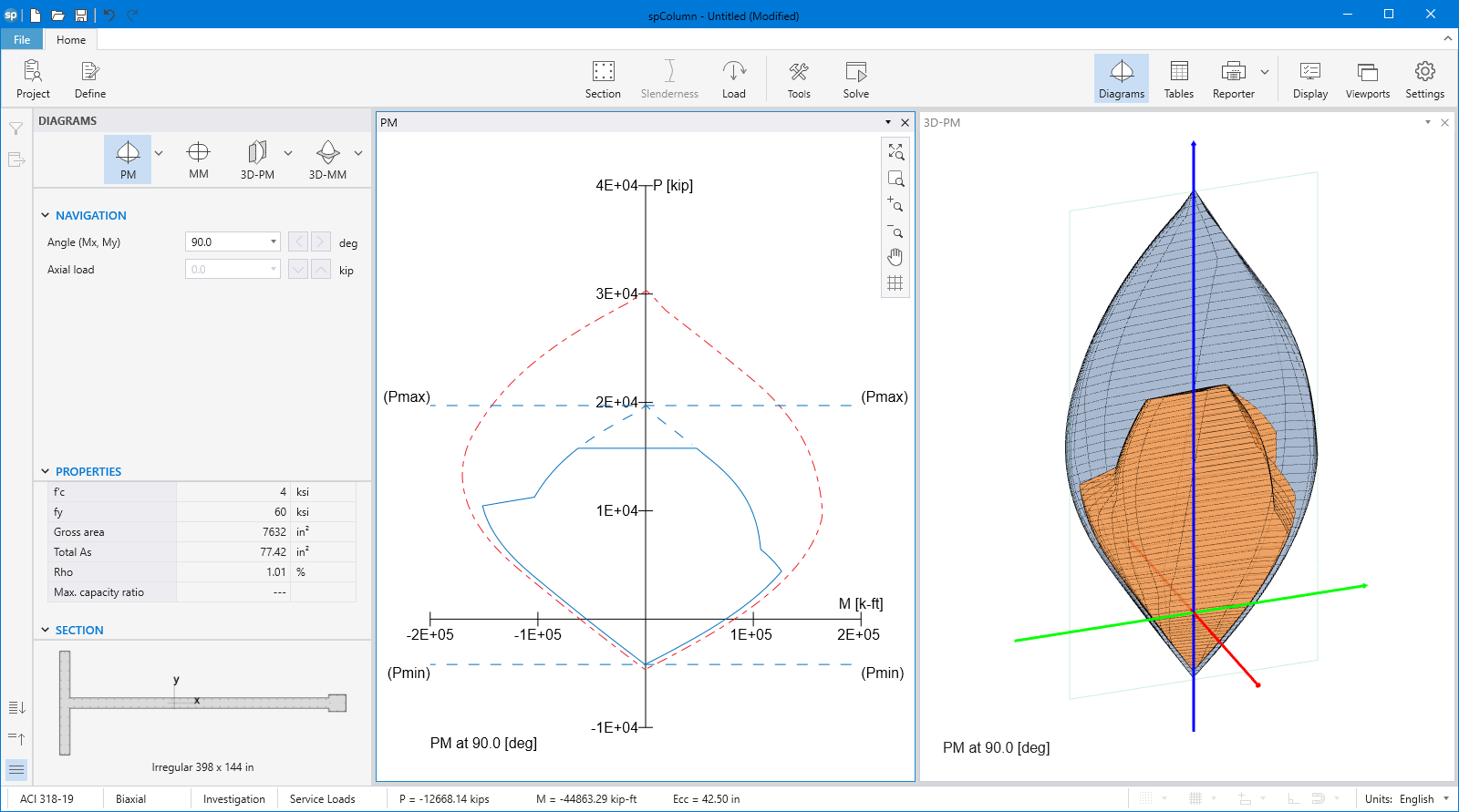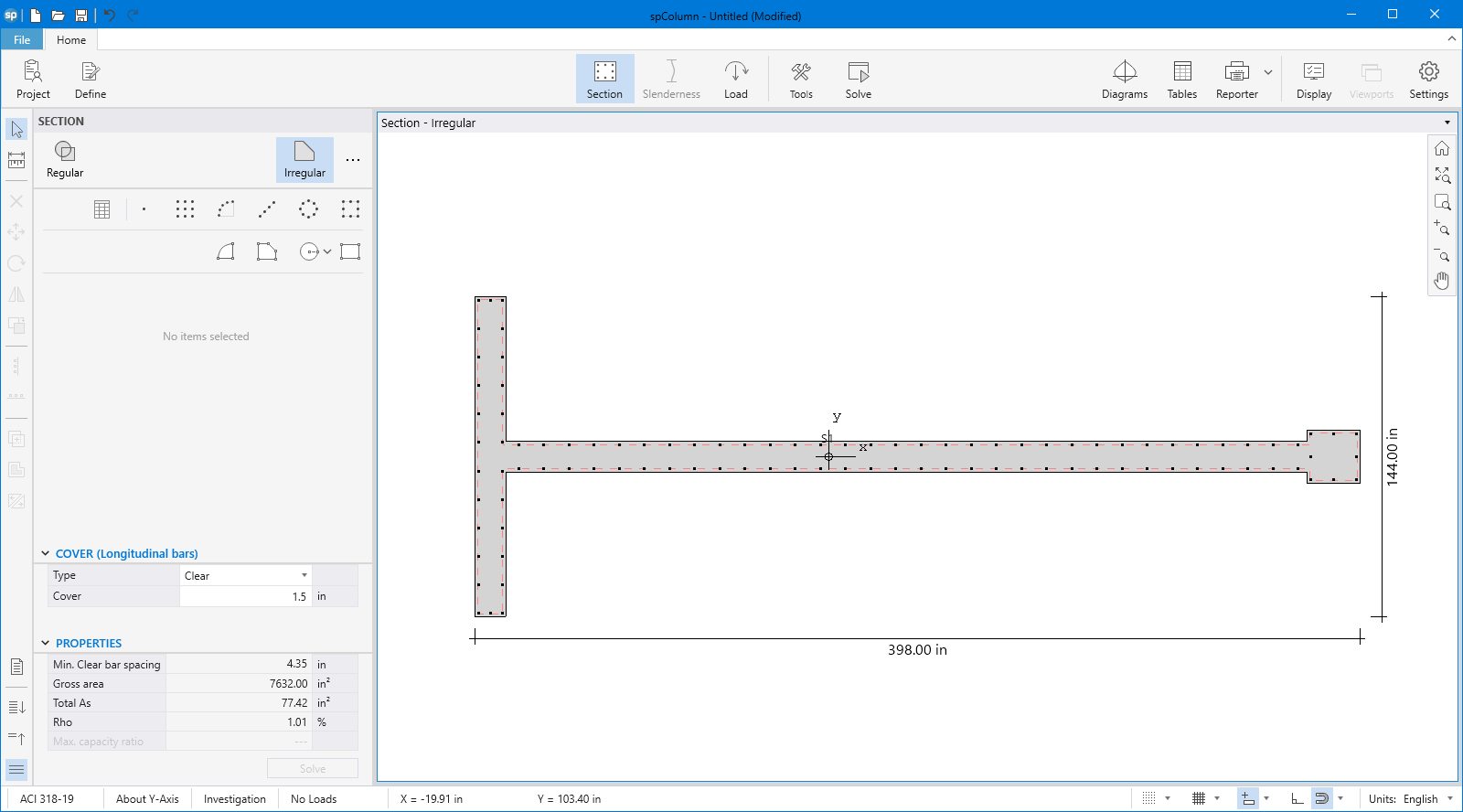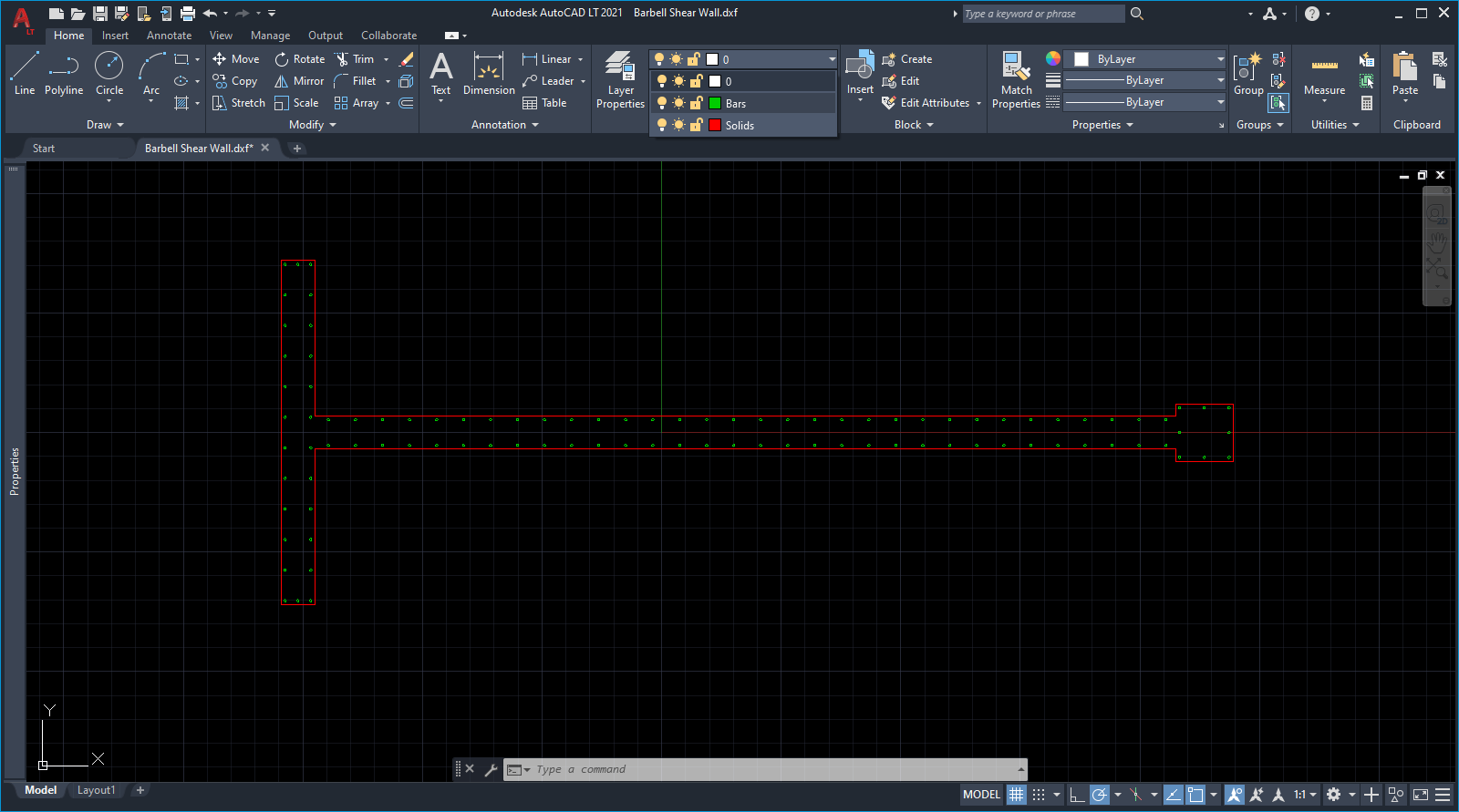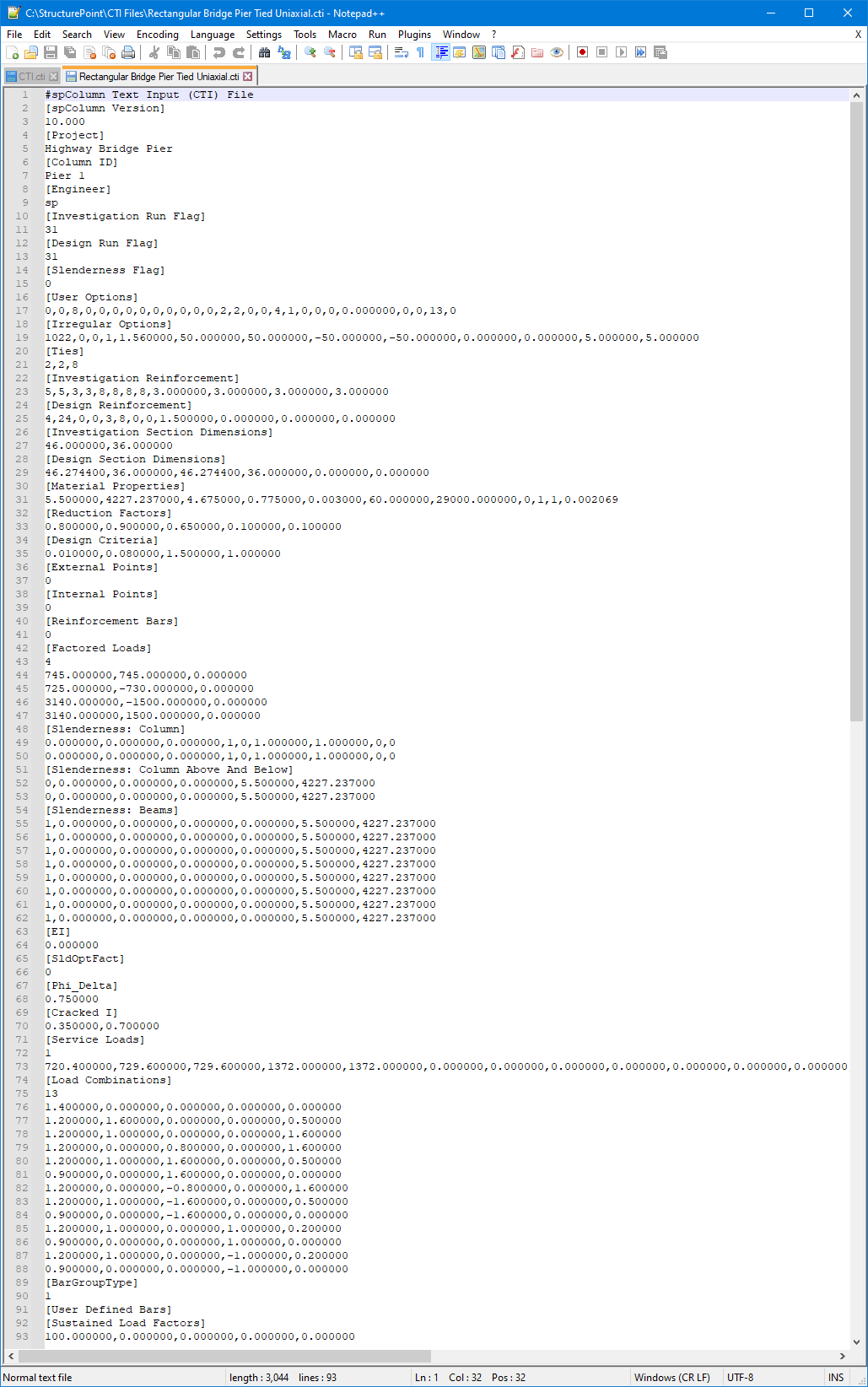Modeling Sections with Multiple Solids and Openings
Starting with version 10.00 of spColumn, a model can be made with multiple solid shapes each capable of containing
multiple openings.
complex models with multiple solids can be solved by spColumn to design and determine the strength of member cross
sections encountered in buildings, bridges, and numerous other structures.
In multi solid models, the user has a choice to merge the shapes into one final combined model or keep the shapes
separated without merging them. Shapes can be kept separate to facilitate modification to geometry of the shape
and the reinforcing bar arrangement.
The spColumn solver requires merging of multi solid shapes only when they are overlapped.
To the top
Comparing Multiple Interaction Diagrams Using Superimpose
Starting with Version 10.00 of spColumn, multiple interaction diagrams can be compared at once using the impoved
superimpose Module.
To the top
Importing Loads from ETABS
Starting with Version 10.00, spColumn introduces a new feature to directly import loads from the ETABS building analysis
software solution files.
The import module provides users with various options to select the column or pier loads under investigation.
Import loads can be further filtered based on the load combinations used in the ETABS model.
Users can check the loads imported based on the option selected by navigating the preview window.
To the top
Import Sections from AutoCAD
spColumn imports section shape and reinforcement using DXF files to overcome geometries and reinforcement configurations.
Elliptical Column - Hollow Section
Export Sections to AutoCAD
spColumn provides the option to export sections to a DXF file that is usable by AutoCAD. When exporting to DXF, the program
automatically exports the Solids, Openings, and Bars into three different layers with corresponding names as the section components.
Barbell Shear Wall - Unsymmetrical Boundary Elements
To the top
spColumn Text Input (CTI) File Format
spColumn is able to read three file formats COL, COLX, and CTI and save its input data into two file formats COLX file or
CTI file. CTI files are plain text files that can be edited by any text editing software.
The best way to create a CTI file is by using the spColumn GUI and selecting CTI file type in the Save As menu command.
Then, any necessary modifications to the CTI file can be applied with any text editor.
The CTI file is organized by sections. Each section contains a title in square brackets, followed by values required by
the section.
To the top